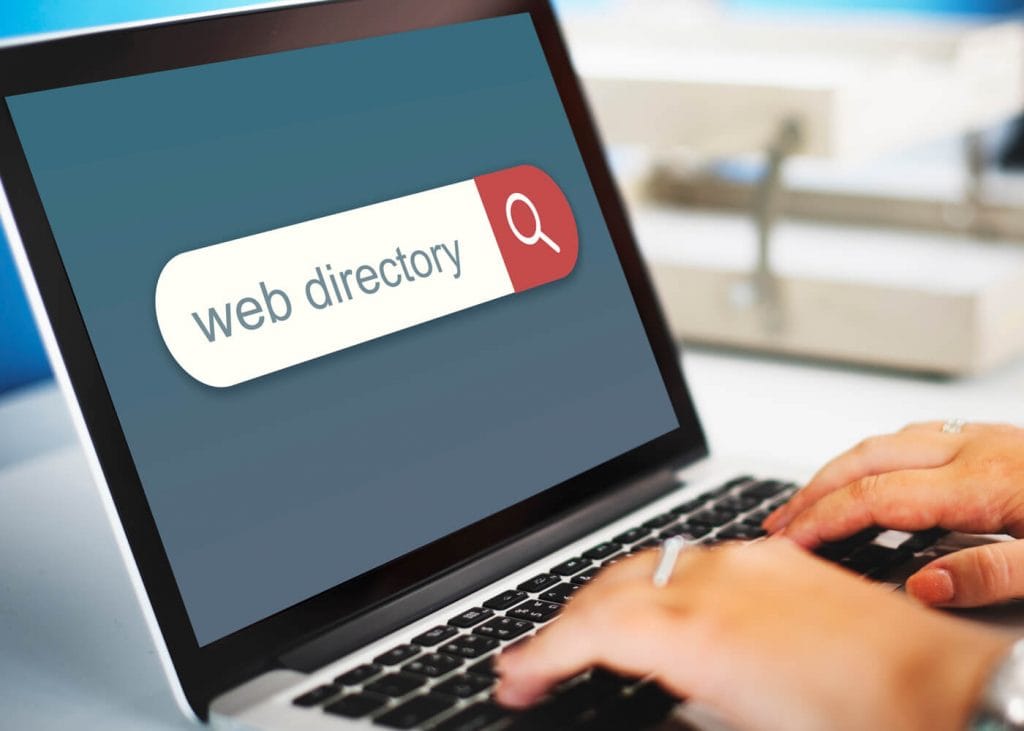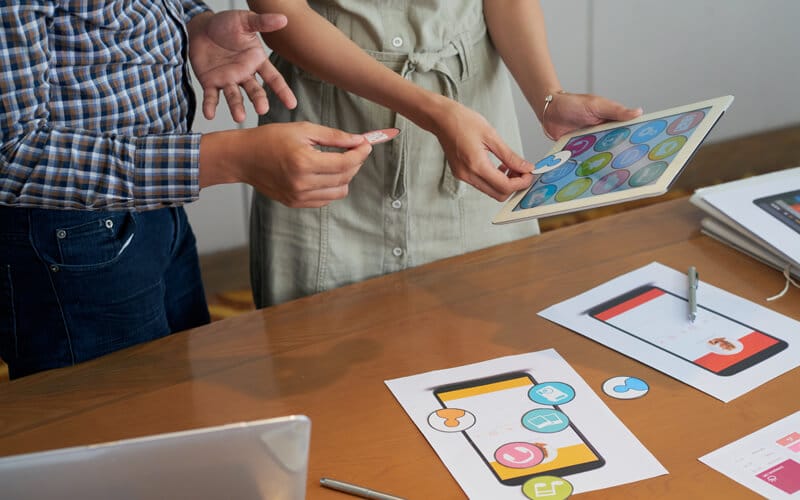How to Migrate a WordPress Website Using All-in-One WP Migration
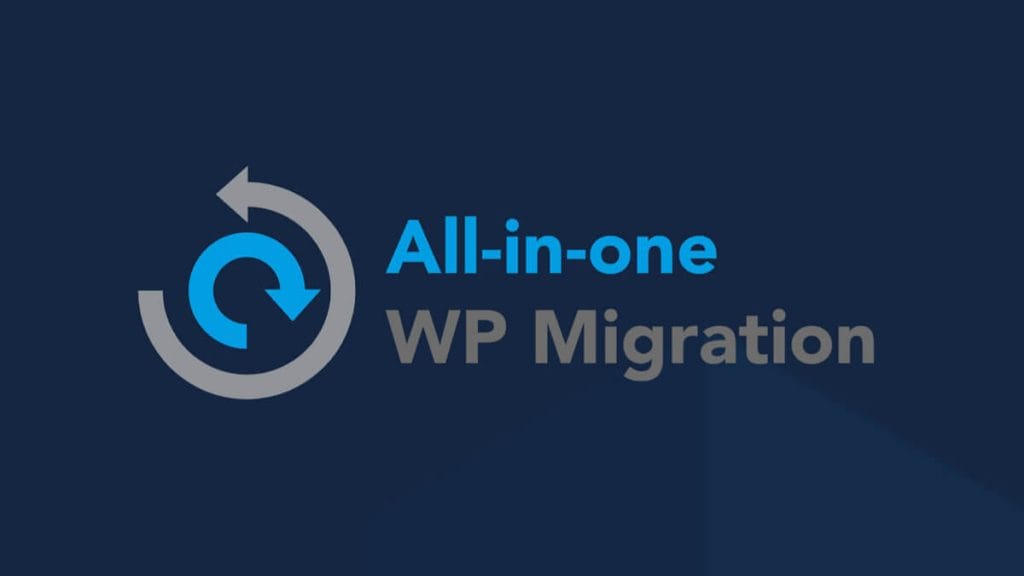
The All-in-One WP Migration plugin is one of the easiest ways to move your WordPress website — no need to mess with code or databases.
Step 1: Install the Plugin on the Old Site (Export)
1. Log in to your old (source) WordPress site.
2. Go to Plugins > Add New.
3. Search for “All-in-One WP Migration”.
4. Click Install Now, then Activate.
5. Go to All-in-One WP Migration > Export.
6. Click Export To > File.
7. Wait for it to generate the backup file.
8. Once it’s ready, click Download to save the .wpress file to your computer.
💡 You now have a complete backup of your old site.
2. Go to Plugins > Add New.
3. Search for “All-in-One WP Migration”.
4. Click Install Now, then Activate.
5. Go to All-in-One WP Migration > Export.
6. Click Export To > File.
7. Wait for it to generate the backup file.
8. Once it’s ready, click Download to save the .wpress file to your computer.
💡 You now have a complete backup of your old site.
Step 2: Install the Plugin on the New Site (Import)
1. Log in to your new (target) WordPress site (already installed WordPress).
2. Go to Plugins > Add New.
3. Search for and install “All-in-One WP Migration” again.
4. Go to All-in-One WP Migration > Import.
5. Click Import From > File, and upload the .wpress file you downloaded.
6. Wait for the upload to finish.
7. You’ll see a warning that it will overwrite the existing site — click Proceed to confirm.
2. Go to Plugins > Add New.
3. Search for and install “All-in-One WP Migration” again.
4. Go to All-in-One WP Migration > Import.
5. Click Import From > File, and upload the .wpress file you downloaded.
6. Wait for the upload to finish.
7. You’ll see a warning that it will overwrite the existing site — click Proceed to confirm.
Step 3: Save Permalinks & Re-login
1. After import, the plugin will ask you to save permalinks – click the button.
2. You may be logged out — this is normal. Log in using the username and password from the old (source) site.
3. Go to Settings > Permalinks and click Save Changes to refresh permalinks.
2. You may be logged out — this is normal. Log in using the username and password from the old (source) site.
3. Go to Settings > Permalinks and click Save Changes to refresh permalinks.
Step 4: Done!
Your site is now fully migrated, including: Posts & pages, Themes & plugins, Media files, User accounts & Settings.
Tips & Notes:
The free version of the plugin has an upload limit (512MB by default). To increase it: Use the Unlimited Extension (paid), or Adjust upload_max_filesize in your hosting’s PHP settings.
You can also export/import to Google Drive, Dropbox, FTP**, etc., with premium features.